A Private feedback note is only visible to the author of the note and the manager of who the feedback note is about. For more information about why you should create a private feedback note, please reference the following help topics:
Why Write Private Feedback About Yourself?
Why Write Private Feedback About An Employee?
To create a private feedback note, go to the Feedback tab.
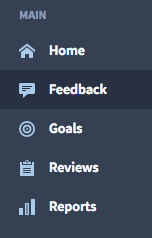
Click on Private Feedback on the right side under "Add Feedback".
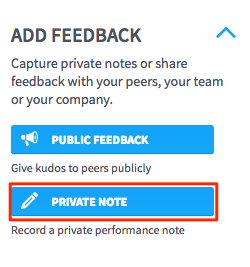
A Share Feedback window will appear.
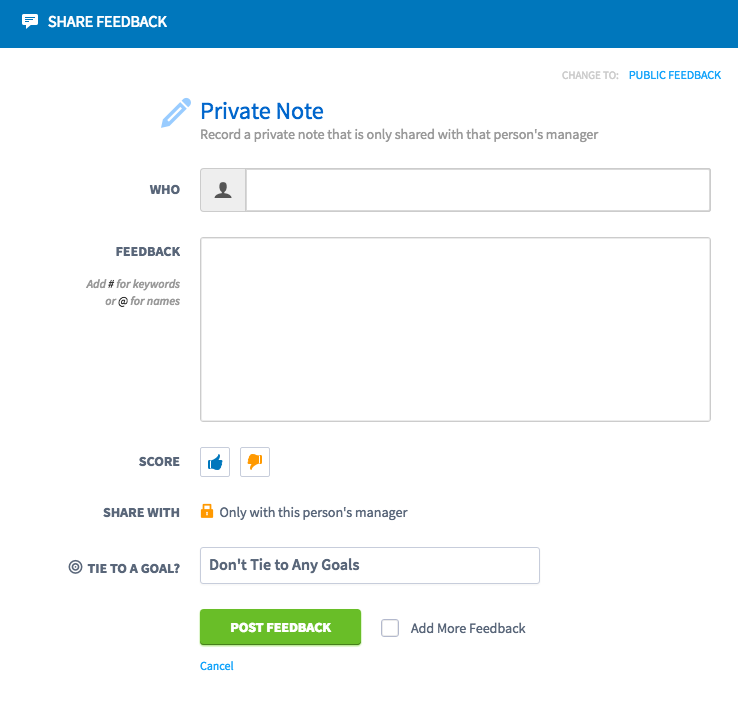
1. Select who the feedback is about - Starting typing the name of the individual and select their name from the drop down list. (Your company's Admin controls the setting of who can create private feedback. There are three option the Admin can choose: The manager and yourself can create private feedback about you; The manager, yourself and team members can create private feedback about you and your team members; The manager, yourself, and the entire company can create private feedback about anybody within the company including yourself). You will receive an error message if there are any restrictions about creating a private feedback note.
2. Feedback Content: Include @ symbol to associate other people with this note, and the #(Hashtag) to highlight a keyword or topic. @ symbol and #(Hashtag) are only compatible with Feedback. Do NOT use these in Goals or Reviews.
3. Score: Score with a thumbs up or thumbs down, or leave the score for neutral feedback. (Depending on the feedback scoring setting your company's Admin has chosen, you might only see a thumbs up button or no scoring component at all.)
4. Share With: The Private Feedback Note is only visible to the manager of who the feedback note is about.
5. Tie to a Goal: If the feedback is related to a goal that individual has been assigned, then select that specific goal from the dropdown.
Once you add the feedback, it will display in the authors "My Feedback" Feed as well as the feedback recipient's manager's "Team" Feed.