TriNet Expense supports the ability to create a custom CSV file for exporting expense report or timesheet data. With this feature companies can upload TriNet Expense data into a wide array of 3rd party accounting, billing, time tracking and payroll applications such as SAP, Oracle, Xero, ADP & MSFT Dynamics.
To get started, go to Settings > Add-Ons >Export and find the Custom CSV option. Click Install
Already Installed? Go to Settings > Personal Settings > Reports and select the Setup button. A list of all Custom CSVs will appear. Select an action to edit, delete, or download.
A new window will appear to create your first custom CSV.
Step 1 - Choose if you want to export Expense Report or Time Report data.
Step 2 - Give your new Custom CSV a name. If you want to include the Header names in the CSV file, check the “Export Header Name In File” box.
Step 3 - Add a header name, then choose one of the attributes in the drop-down menu. If you want to include multiple attributes in CSV column, select the “+” symbol next to the attribute. A Combine With option will appear as well. You can choose to combine attributes with the a dash, colon, underscore or space. Users can also leave a blank column by choosing the "Custom CSV Column" attribute and leaving the header name and text field blank. The "Custom CSV Column" will also hardcode the entered text in each line item on the CSV report. Select "Custom CSV Column" and enter the hardcoded information in the text field to display for each line item expense.
An example of these attributes would be to combine the GL Code with Employee ID. The image below describes how this can be accomplished.
Step 4 - Select the Add Column button to create another column in your CSV.
Once you are finished, select the Save button to publish to the Reports > Company page. You can also download a sample of the data by selecting the Preview button.
If you need to edit your Custom CSV, go to Settings > Personal Settings > Reports and select theSetup button. A list of all Custom CSVs will appear. Select an action to edit, delete, or download.
You're done! Now when you view the Reports>Company or Time>Company page, select the expense reports or time sheets you want to export. Click Export Report to download the custom CSV data.
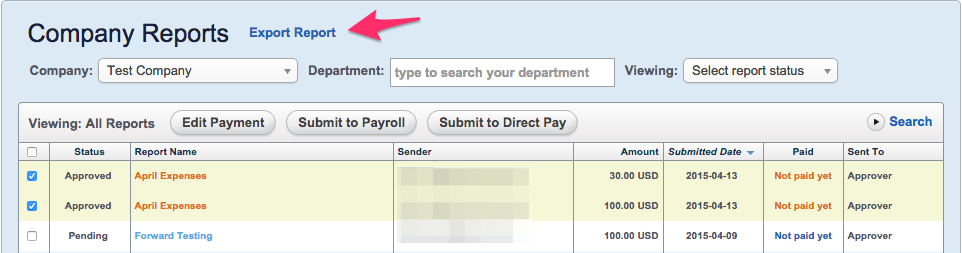
Select the CSV you’ve named in Personal Settings > Reports to export the data.
If you need assistance, please contact Customer Support: employees@trinet.com or 800.638.0461. We are also very interested in creating predefined formats for any payroll, billing, timesheet or account system you may use. Just drop us an email with the file format and we’ll look into adding the CSV file as a template.